Submissions: Exporting Attachments
Saving Attachments As Files
Sync & Save can save attachments as files. It allows you to build the folder and file name that will be used for the file from other data in your submission.
If Sync & Save recognizes a field as containing an attachment, it will display as (Attachment). Drag any attachment field and drop it in the Attachments tab.

Click Browse to configure the Export Path. You can also drag and drop fields into the Export Path.
If you do not give the Export Path an extension (.jpg, .pdf etc.) then Sync & Save will assume that the final part of the path is a folder. It will save the attachment in that folder and use the file name assigned by doForms when the attachment was uploaded.
Here are some example paths:
| Export Path | Result |
| C:\Users\Public\Documents\{Job Name}.jpg | C:\Users\Public\Documents\Smith Remodel.jpg |
| C:\Users\Public\Documents | C:\Users\Public\Documents\myaccount$$03092013203635$$Published$$66$$D$$3.jpg |
| C:\Users\Public\Documents\{Job Name}\Signature.jpg | C:\Users\Public\Documents\Smith Remodel\Signature.jpg |
If more than one attachment would evaluate to the same path, then Sync & Save will automatically make the paths unique by adding a number to the end of the file name.
Using a Base Path
Sync & Save allows you to define a base path for attachments:
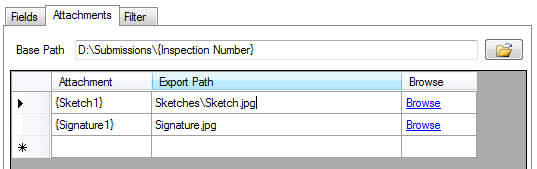
- If you leave the Base Path blank, Sync & Save will use just the Export Path.
- You can use submission data to build the Base Path value.
- In this example, if the {Inspection Number} field has the value 2785A then the resulting paths would be
- D:\Submissions\2785A\Sketches\Sketch.jpg
- D:\Submissions\2785A\Signature.jpg
Selecting a PDF Template
By default, the report template used for PDF and Excel reports is the template selected in mydoforms.com under View data > Settings > Report.
To select a different report template for PDF and Excel reports, select a specific Report Template on the Advanced tab of the job.

Available starting in version 1.15.23.
Saving Attachments In A Database
Sync & Save can output attachments directly to most supported SQL systems. Drag the attachment field to the Value column and select the data type of Attachment. If you leave the Data Type as Text, then the url to the attachment will be exported.
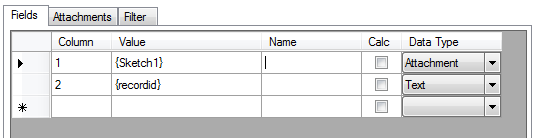
The target field in the database must be the following type:
- Access - Image (mdb) or Attachment (accdb)
- Sql 2000 - image
- Sql 2005+ - varbinary(max)
- MySql - BLOB
- Oracle - BLOB
- Sybase ASE - Not Available
