Submissions: Exporting To Text Files
Target
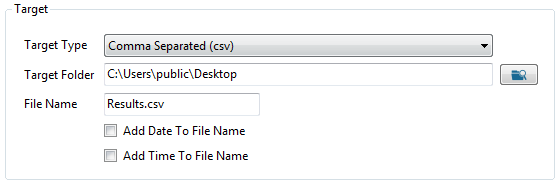
- Choose the file name and folder.
- You can choose to make the file name unique by adding the date and time to the file name.
Advanced Options
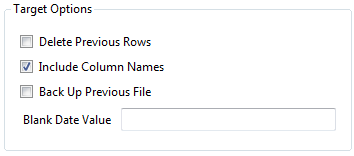
- Check Delete Previous Lines to create a new file each time the job is run. Leave unchecked to append lines to an existing file. Note that Add Date To File Name, Add Time To File Name, and Back Up Previous File must all be unchecked to append lines to an existing file.
- Check Include Column Names to populate the first row of the export file with column headers.
- Check Backup Up Previous File to make a backup of the last file exported. The backup will add the date and time to the name of the backed up file.
Using a Custom Delimiter
Choose Delimited as the Target Type to select your own delimiter:
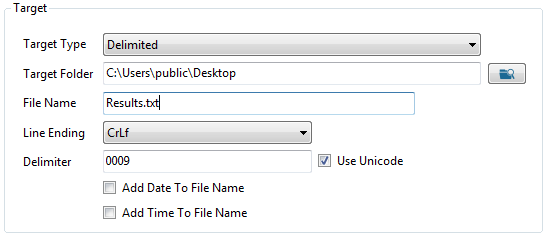
Line Ending
- CrLf (Carriage Return + Line Feed) -- The standard line ending.
- Lf (Line Feed)
- None -- No line ending. All exported data will be placed in a single line of text.
Delimiter
- If you do not check Use Unicode, then the delimiter can be any character(s).
- If you check Use Unicode then you must enter the 4 character Unicode value of a single character. See here for a list of Unicode characters. (The value of the TAB character is 0009).
- If the delimiter is present in any data, the delimiter will be removed from the data.
