Submissions: Exporting To QuickBooks
Exporting to QuickBooks is available in Sync & Save PLUS QuickBooks. You can use any form you wish as long as the form produces data that is valid for QuickBooks.
Unlike other export formats, when you choose a QuickBooks export format, Sync & Save builds the list of columns for you. Your job is to decide which QuickBooks fields you want to populate. Below are some of the columns available in the QuickBooks Invoice format:
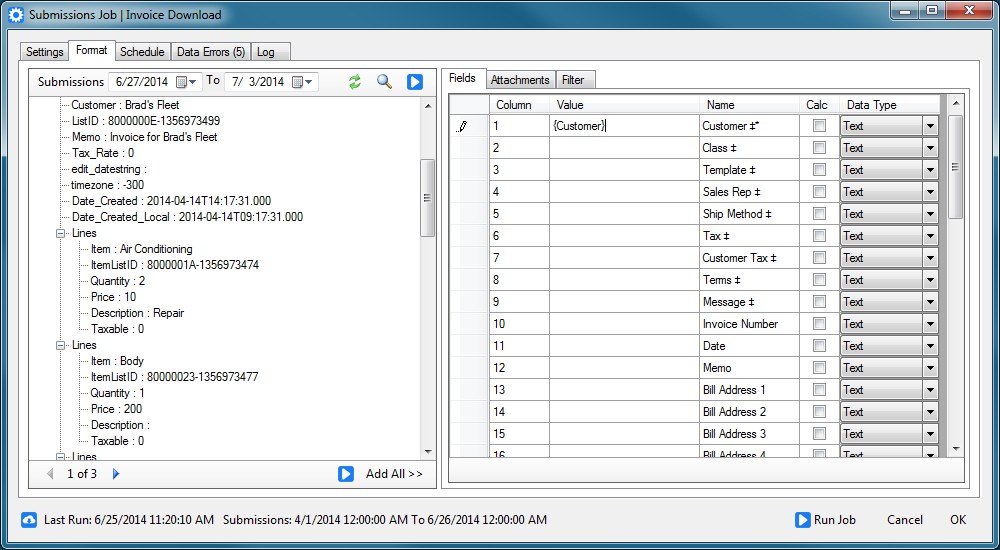
Sync & Save will create one transaction per submission. For instance, if you have an invoice form with two detail lines, Sync & Save will create one invoice with two lines.
If you leave the Value of a field blank, QuickBooks will assign a default value.
Connecting to QuickBooks
See this knowledge base article for instructions on how to connect to QuickBooks.
Required Fields *
Any field marked with an * is required. If no value is provided, then the record will not be created in QuickBooks.
Lookup Fields ‡
Any field marked with a ‡ can accept either a Full Name or a List ID.
A Full Name is the value you see in a lookup list in QuickBooks. In order for QuickBooks to find the correct value, the Full Name you send it must exactly match the value in QuickBooks. Here are some example Full Names:
- Abercrombie, Kristy:Family Room
- Abercrombie, Kristy
- Tax
- Non
- Net 30
- Packing Slip
A List ID is an internal identifier used by QuickBooks. It is not visible anywhere in the QuickBooks interface, but the Sync And Save QuickBooks upload jobs include the List ID values and you may have other exports from QuickBooks that include the List ID. Here are some example List IDs:
- 150000-933272658
- A50000-1197760363
Date Fields
Any field with the word "Date" in it expects to receive a date value. Sync And Save can parse a wide variety of date values. Here are some examples:
- 5/24/2012
- 7/12/2012 10:15:00 AM
- 2012-05-01T14:57:32.8375298-04:00
- 1 May 2012 2:57:32.8 PM
- Fri, 15 May 2009 20:10:57 GMT
- 8:45 PM
If no time is included, then midnight is assumed. If no date is included (for instance, 8:45 PM), then the current date is assumed.
True/False Fields
True/False fields generally begin with "Is" or "To Be". These fields display as a check box in QuickBooks. True/False fields can accept the following values:
- True
- False
- 0 (false)
- 1 (true)
- Yes
- No
Percent Fields %
Fields marked with a % can accept a number or a percent. Sync & Save will recognize the value sent as a percent if it includes the % sign in the value.
Rate Fields ‡%
Fields marked with ‡% can accept a variety of different values:
- The List ID of the Price Level
- The Full Name of the Price Level
- A number
- A percentage, indicated by the % sign in the value
Text Fields
All text fields are limited to a specific number of characters. If more characters are sent to Sync & Save than is allowed by QuickBooks, Sync & Save will truncate the text before passing it to QuickBooks.
