Sending Information To Support
If you have a problem, it may be necessary to send information to support.
Error Messages
You can always send an error message you receive by clicking the Send To Support button on the error message:
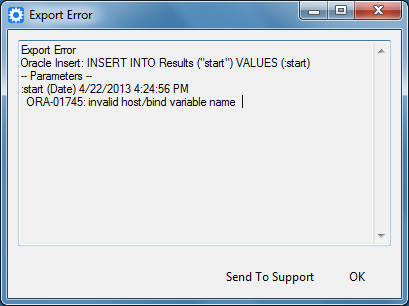
This will open up your default email program with the error message in the body of the email. Any information you can add about what you were doing when you received the error is extremely helpful.
Jobs
To send a job to support, please follow the directions here
Debug Mode
If the problem can be reproduced, then it may be helpful to first set the application to Debug Mode, which will collect more detailed information in the Detailed Log. Check off Debug Mode in the Tools menu and then do the actions that cause the error or failure again. Once you have captured the problem you can turn Debug Mode off and then send the resulting log (see below) to support.
Detailed Log
To automatically upload the most recent detailed logs to support, choose Help | Send Logs To Support. This will automatically upload the most recent detailed logs to Sync & Save support. (Max upload size is 10 MB).
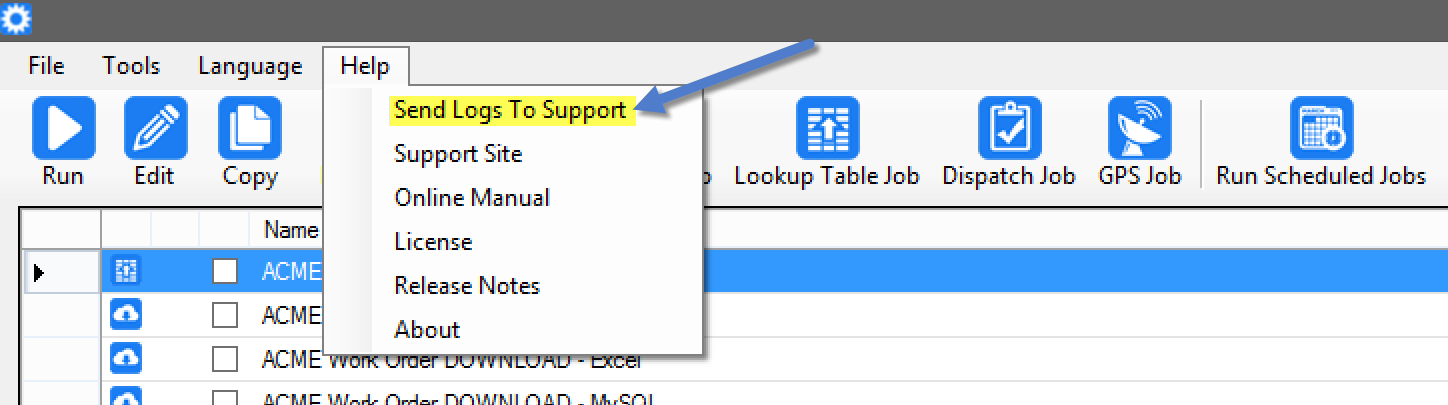
To view the detailed logs, choose Tools | Detailed Log... This will open the folder where logs are stored:
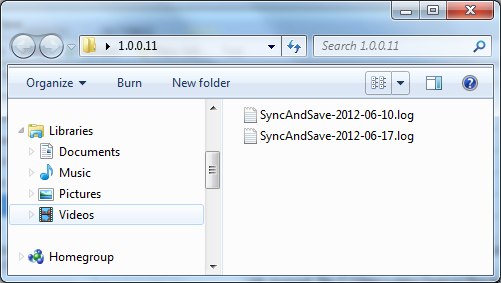
To send the log via email, right click the most recent file and choose Send to | Mail recipient. This will open your mail program with the file as an attachment.
Configuration Data
To view the configuration stored by the application choose Tools | Configuration Data... This will open the folder where the program data is stored:
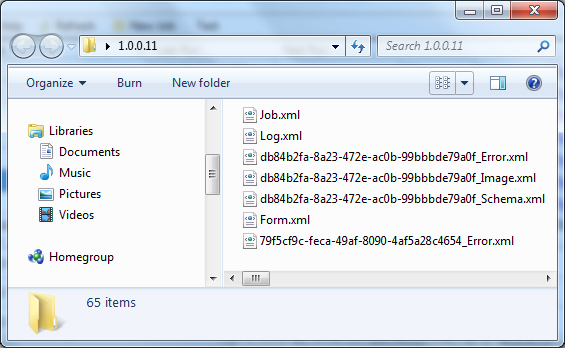
To send configuration data via email, right click the file requested by support and choose Send to | Mail recipient. This will open your mail program with the file as an attachment.
