Options: Email Notifications
Email Notifications
General
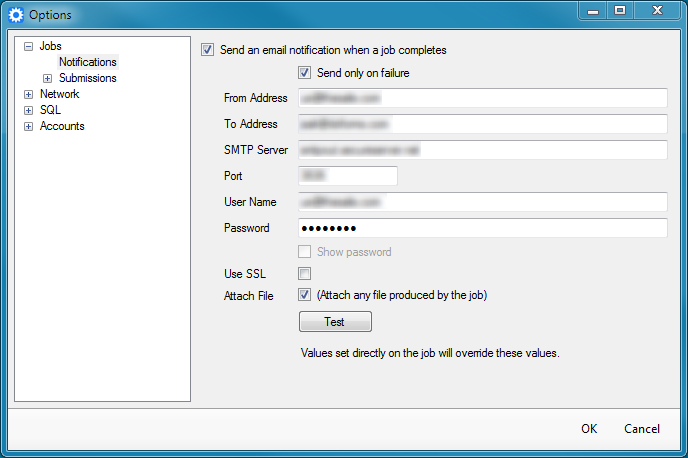
- To set up email notifications for all jobs, open Tools | Options and expand Jobs | Notifications. (Available beginning in version 1.11.20)
- Check Send only on failure to only send an email message if a job fails.
- Separate multiple To Addresses with commas.
- Enter the connection information for an SMTP server.
- Check Attach File to attach any output file to the message. (Available beginning in version 1.7.0)
- Click Test to send a test message using the SMTP configuration.
Job Specific
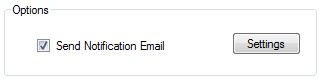
- To set up email notifications for a specific job (that override the general settings), check off Send Notification Email on the Settings tab of the job.
- Click Settings to configure the notifications for the job.
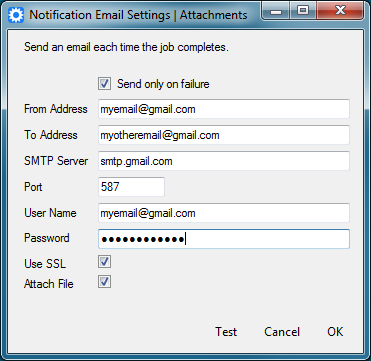
- Check Send only on failure to only send an email message if a job fails.
- Separate multiple To Addresses with commas.
- Enter the connection information for an SMTP server.
- Check off Attach File to attach any output file to the message. (Available beginning in version 1.7.0)
- Click Test to send a test message using the SMTP configuration.
Gmail Settings
Use the following settings to send through gmail:
- SMTP Server: smtp.gmail.com
- Port: 587
- User Name: the full gmail address
- Password: If 2-Step Verification is set up for your Google account, then an app specific password must be configured at https://security.google.com/settings/security/apppasswords. Otherwise, use the normal gmail password.
- Use SSL: Checked
