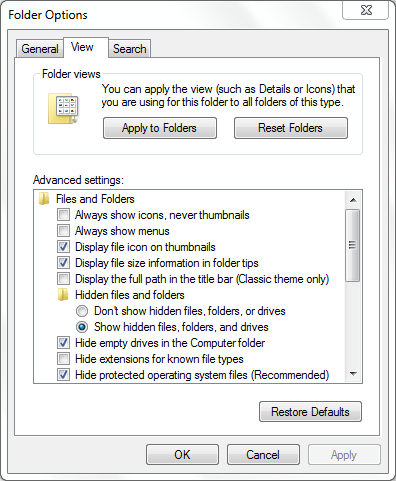Jobs disappear after upgrading from 1.2.x to 1.3.x
Problem
After upgrading from Sync & Save 1.2.x to 1.3.x the list of jobs may appear to be missing recent changes.
This is because Sync & Save upgraded the wrong copy of the Sync & Save configuration. This can happen if different editions (PLUS or standard) of Sync & Save have been installed on the machine.
Solution 1: Before Installing Upgrade
If you have not yet installed the 1.3.x upgrade, then follow these instructions to insure that Sync & Save upgrades the correct configuration:
- In Sync & Save 1.2.x, choose Tools | Configuration Data, and note the folder that opens. It should be similar to
"C:\ProgramData\Pine Street Data\Sync And Save\1.2.16" or
"C:\ProgramData\Pine Street Data\Sync And Save For SharePoint\1.2.16" - Delete all other folders located under "C:\ProgramData\Pine Street Data" while leaving the folder from step 1 in place.
- Install the 1.3.x upgrade. The correct jobs will be upgraded.
Solution 2: After Installing Upgrade
If you have already installed the 1.3.x upgrade and find that the wrong configuration was upgraded, follow these instructions:
- Determine the correct configuration data to upgrade. The folder will be located under
"C:\ProgramData\Pine Street Data". Check the program name, version number and date on the files to make sure you have selected the correct folder. - Delete all other folders located under "C:\ProgramData\Pine Street Data" while leaving the folder from step 1 in place.
- Delete all folders located under "C:\ProgramData\doForms". Note that if you have made any changes in version 1.3.x, this step will delete your changes.
- Run Sync & Save. The folder you identified in step 1 will be upgraded.
Viewing the ProgramData folder
By default the ProgramData folder is hidden. To show the folder, when in Windows Explorer, select Organize | Folder and search options. Then choose "Show hidden files, folders, and drives".