Submissions: Exporting To QuickBooks Online
Exporting to QuickBooks Online is available in Sync & Save PLUS
QuickBooks Online. You can use any form you wish as long as the form produces
data that is valid for QuickBooks.
Connecting to QuickBooks Online
To connect to QuickBooks Online, select Tools | Connect to QuickBooks Online.
Enter your QuickBooks Online user name and password and click Sign In.
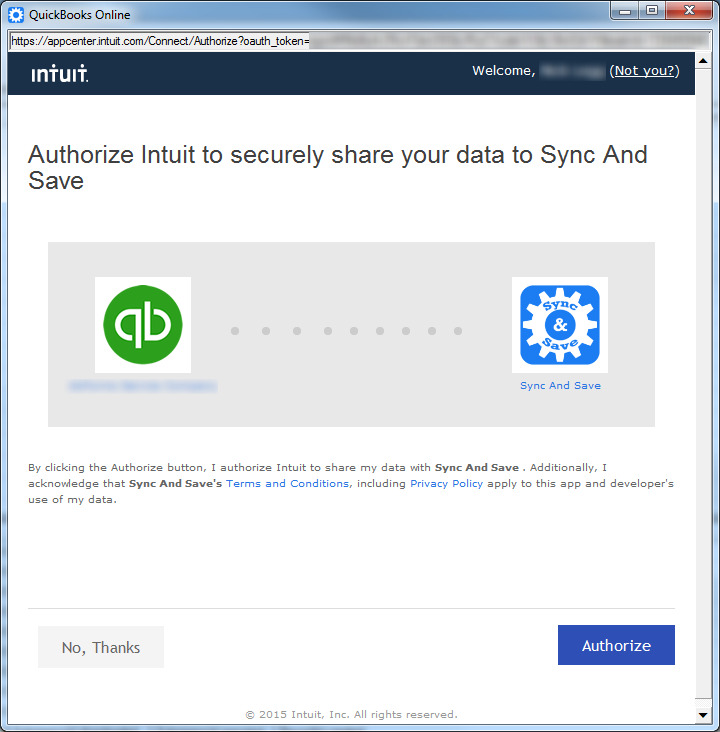
If you have multiple QuickBooks Online companies, choose the company you want Sync & Save to connect to, and click Authorize.
To disconnect Sync & Save from QuickBooks Online, choose Tools | Disconnect from QuickBooks Online.
Format
Unlike other export
formats, when you choose a QuickBooks Online export format, Sync & Save
builds the list of columns for you. Your job is to decide which
QuickBooks Online fields you want to populate. Below are some of the columns
available in the QuickBooks Online Invoice format: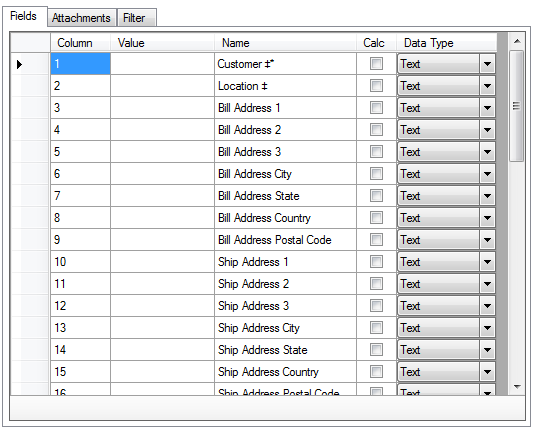
Sync & Save will create one transaction per submission. For instance, if you have an invoice form with two detail lines, Sync & Save will create one invoice with two lines.
If you leave the Value of a field blank, QuickBooks Online will assign a default value.Required Fields *
Any field marked with an * is required. If no value is provided, then the record will not be created in QuickBooks.
Lookup Fields ‡
Any field marked with a ‡ needs to exactly match a value in QuickBooks Online.
QuickBooks Online Records
See the following articles for more information on the records that Sync & Save can create:
Estimate, Invoice, Sales Receipt
Customer
