Connecting To Cloud File Systems
- Install the client software for the cloud file system.
- Most cloud file systems include client software that can be installed on your local machine. The client software creates a folder or folders on your hard drive that is automatically synchronized with the cloud file system.
- This is the recommended method for connecting to cloud file systems because it is the most efficient and least error prone.
- When configuring a Sync & Save job, just choose a file or directory within the special synchronized directory(s) and the job will be connected to the cloud file system.
- Here are links for many popular cloud file systems:
- Barracuda Copy
- Bitcasa
- For Box, log into your Box account and click the "Install Box on your computer" button.
- Cubby
- Dropbox
- Google Drive
- iCloud Drive
- iDrive
- OneDrive
- SugarSync
- Most cloud file systems include client software that can be installed on your local machine. The client software creates a folder or folders on your hard drive that is automatically synchronized with the cloud file system.
- Use Sync & Save cloud connect.
- If it is not possible to install the client software for your cloud file system, then Sync & Save supports connecting directly to some cloud file system providers.
- The first step is to connect to your cloud file system provider from the Tools menu:
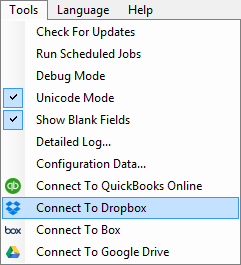
- On the next screen, authorize Sync & Save to connect to your cloud file system. (Dropbox shown as an example)
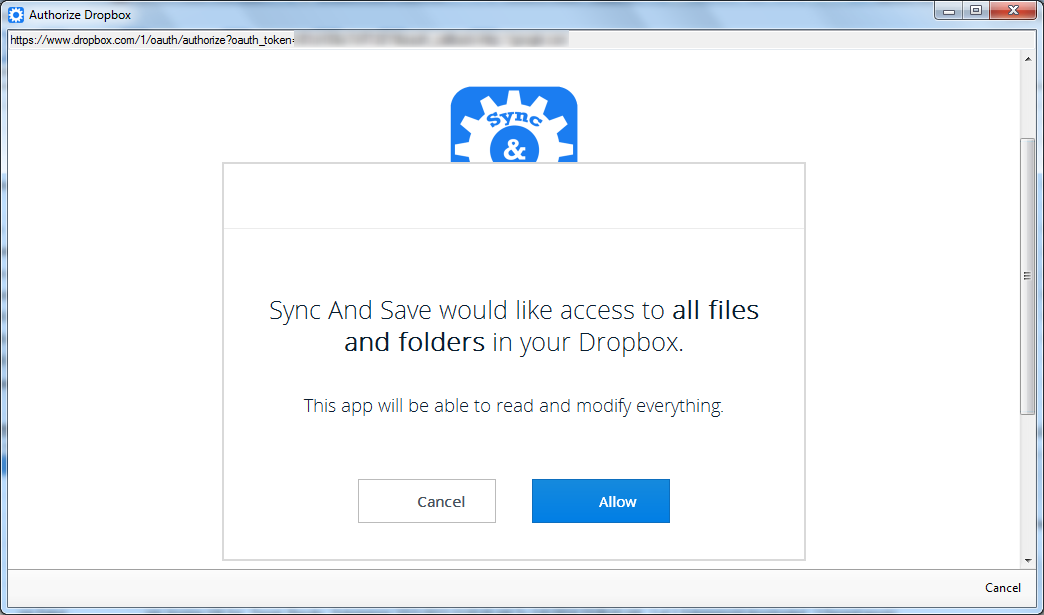
- Now, when you click the browse button in any job, you will now be offered a choice between file systems.
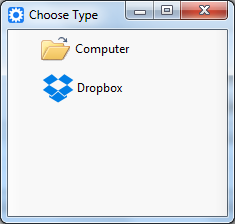
- Browse the cloud folders and choose the correct file or folder and click OK.
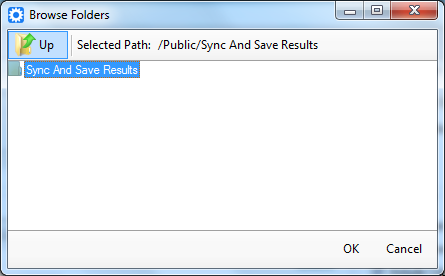
- Sync & Save job will now use the selected path.
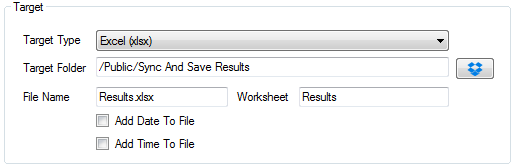
Note: Sync & Save cloud connect does not support Access files. All other file types are supported.
Available in version 1.5.0: Dropbox, Box, Google Drive
