Submissions: Exporting To Sage 50 (Peachtree)
Exporting to Sage 50 is available in Sync & Save PLUS Sage 50. You can use any form you wish as long as the form produces
data that is valid for Sage 50.
Unlike other export formats, when you choose a Sage 50 export format, Sync & Save builds the list of columns for you. Your job is to decide which Sage 50 fields you want to populate.
Sync & Save will create one transaction per submission. For instance, if you have an sales invoice form with two detail lines, Sync & Save will create one sales invoice with two lines.
If you leave the Value of a field blank, Sage 50 will assign a default value.
Supported Versions
- Sage 50 (Pro, Premium and Quantum) version 2015
- Sage Peachtree versions 2013 and 2014
Connecting to Sage 50
In order to connect to Sage 50, you must enter the name of the company in the Company Name field of the job:
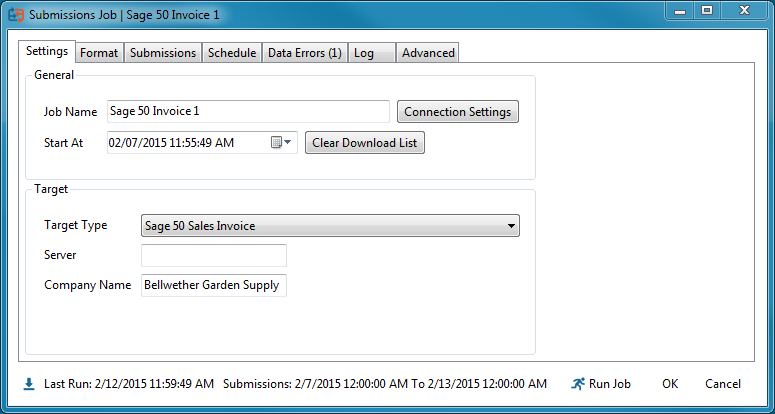
If Sage 50 is installed on a remote server, enter the name of the server in the Server Name field.
The first time you attempt to connect to a company, you will receive the following error:
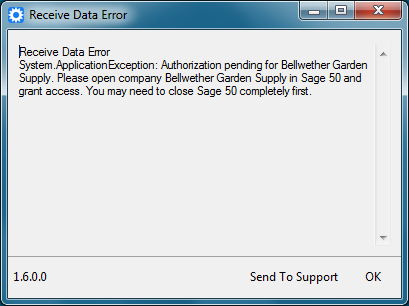
Open the Sage 50 company and grant access to Sync & Save:
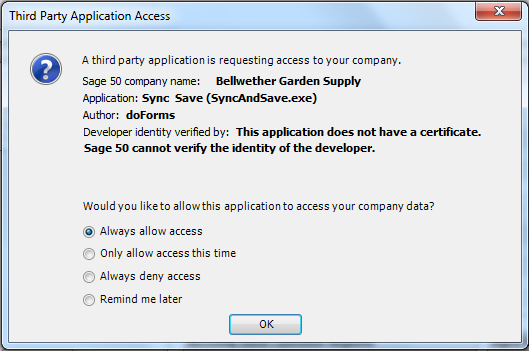
If Sage 50 was already open when you attempted to connect, you may need to close Sage 50 and re-open it in order to receive the authorization prompt.
Required Fields *
Any field marked with an * is required. If no value is provided, then the record will not be created in Sage 50.
Lookup Fields ‡
Any field marked with a ‡ can accept either a Name or an ID.
A Name is the value you see in a lookup list in Sage 50. In order for Sage 50 to find the correct value, the Name you send it must exactly match the value in Sage 50. Here are some example Names:
- Cummings Construction
- Soil Test Kit
- Brandee M. Nunnley
An ID is the short code used to identify records. Here are some example IDs:
- CUMMINGS
- EQFF-13140
- BNUNNLEY
Date Fields
Any field with the word "Date" in it expects to receive a date value. Sync And Save can parse a wide variety of date values. Here are some examples:
- 5/24/2012
- 7/12/2012 10:15:00 AM
- 2012-05-01T14:57:32.8375298-04:00
- 1 May 2012 2:57:32.8 PM
- Fri, 15 May 2009 20:10:57 GMT
- 8:45 PM
If no time is included, then midnight is assumed. If no date is included (for instance, 8:45 PM), then the current date is assumed.
True/False Fields
True/False fields display as a check box in Sage 50. True/False fields can accept two values:
- True
- False
Records
Sync & Save can export to the following Sage 50 records:
