Submissions: Exporting to Word
Export
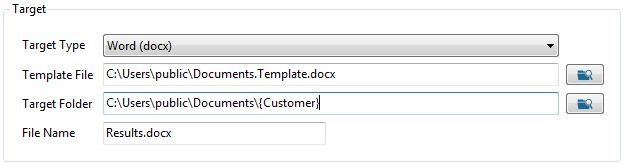
- Enter the file to use as a template. If no file is entered, or if the template file does not exist, each value will be inserted on a new line in the document.
- Enter the folder and file name of the target document. You can use Parameters from the Format tab to build the path.
Advanced Options
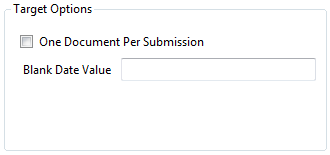
- If One Document Per Submission is selected, a new document will be created for each submission. If the path to the document is not unique, then a number will be added to the end of the file name.
- If One Document Per Submission is not selected, submissions will be appended to the end of the existing document.
Template
- Any standard Word docx file can be used as a template.
- Merge fields are designated by curly braces { }.
- Sections of the document that should be repeated are wrapped with the tags {RepeatStart} and {RepeatStop}.
- Repeating sections can be inside a table or they can be normal paragraphs.
Example
- Merge template
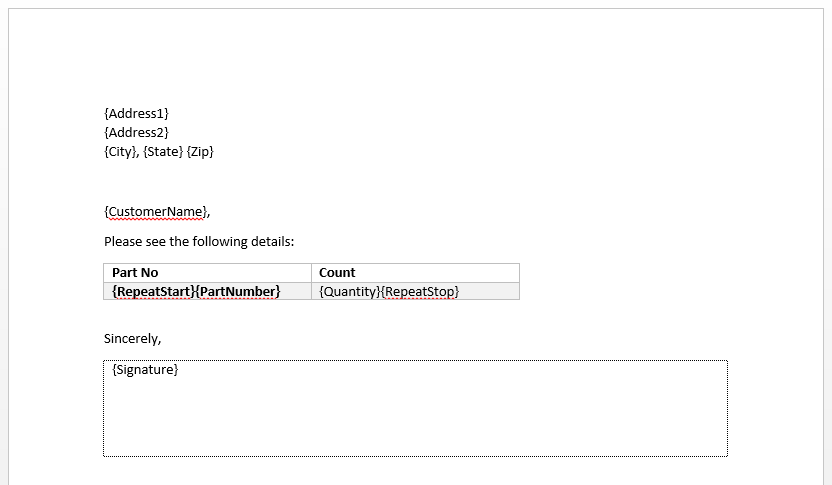
- Format
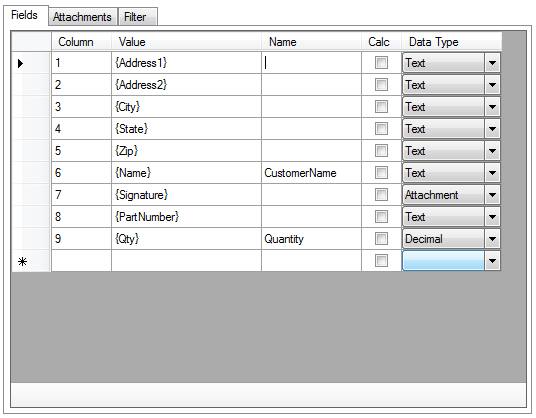
- Resulting document
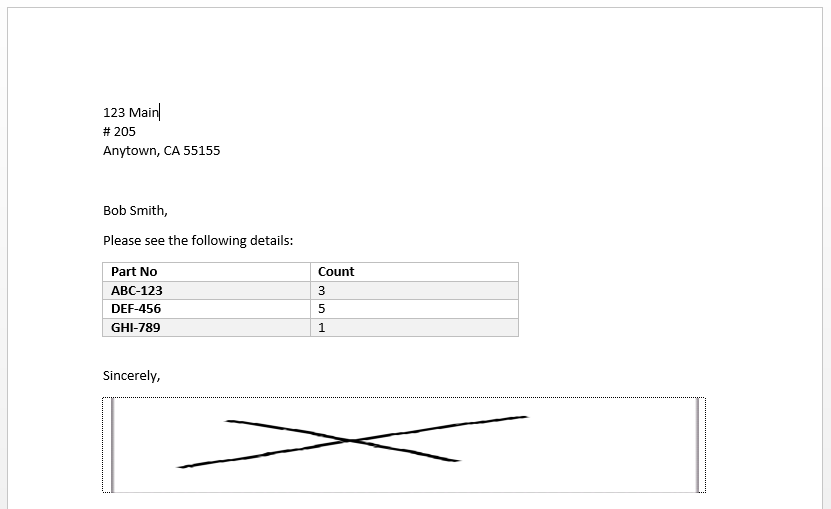
Attachments
- Image type attachments can be embedded in documents if the Data Type is set to Attachment.
- To control the size of the embedded image, place the merge field inside a table cell and specify the row height and cell width properties:
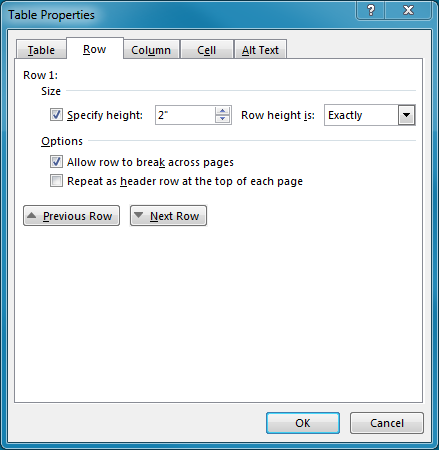
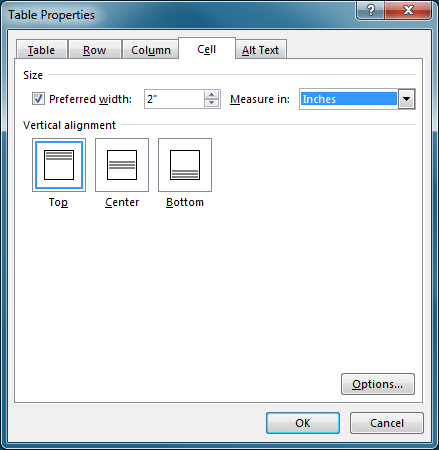
Performance
If the source form contains a large number of tables, grids or repeatable controls, performance may be improved by setting the Advanced | Repeats option to "Combine Repeats".
