Submissions: Using The Submissions Tab
- Select the month of submissions to view.
- If Auto Refresh is not selected, click Refresh to load the list of submissions for the selected month.
- Click Select All to select all the submissions.
- Click Preview to view how the selected submission(s) will be transformed.
- Click Re-Download to re-download the selected submission(s).
- Click Export to process and export the selected submission(s).
- Click Clear History to delete the local history that tracks when the submission was received and exported.
- Click Delete to delete the selected submission(s) from the local archive.
- Click Download Month to download all submissions in the selected month, including submissions not yet downloaded.
- Click the Recordid of any submission to view additional detail.
- Date Created is the date and time the submission was received on the portal.
- Received is the date and time the submission was last downloaded by Sync & Save.
- Exported is the number of times the submission has been successfully exported (may include exports by other jobs).
- Errors is the number of times the submission could not be successfully exported (may include attempts by other jobs).
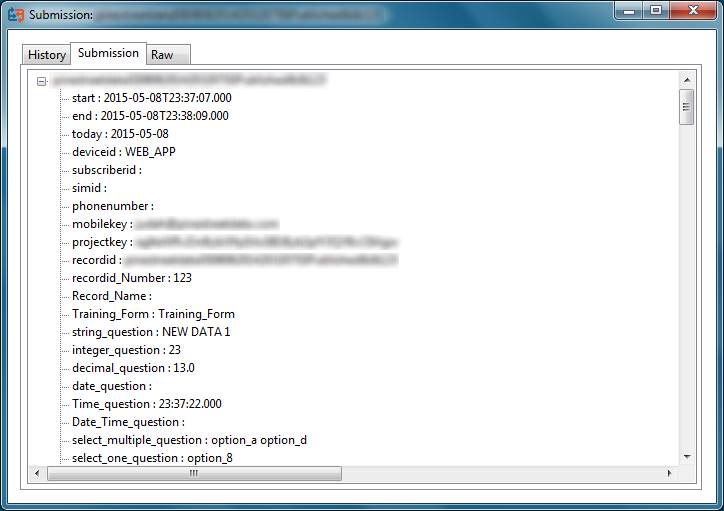
- View the submission data on the Submission tab.
- If the Archive option is not selected on the Settings tab of the job, no submission data will be available.
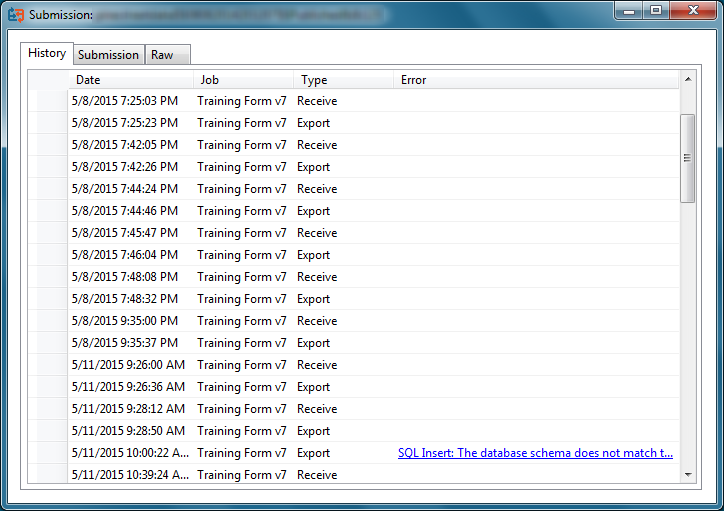
- View the history of actions taken on the selected submission (may include processing from more than one job).
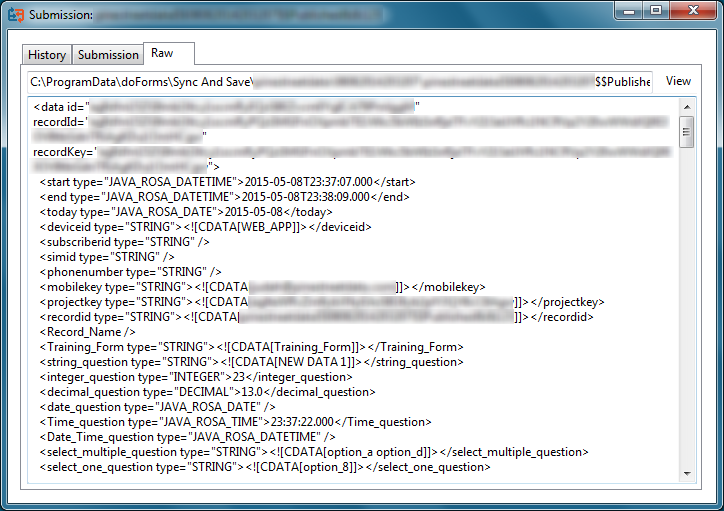
- View the raw submission data.
- If the Archive option is not selected on the Settings tab of the job, no submission data will be available.
- Click View to open the raw submission data in the default application for xml.
