Connecting To QuickBooks
Supported Versions
- QuickBooks (Premier, Pro and Enterprise) versions 2004 to 2021
- QuickBooks Canadian (Premier and Pro) versions 2010 to 2021
- QuickBooks UK (Premier and Pro) versions 2010 to 2021
QuickBooks Simple Start is not supported.
Connecting to QuickBooks
- You must use the x86 (32-bit) version of Sync & Save in order to connect to QuickBooks.
- QuickBooks requires the installation of an additional Intuit
component called QBFC13 in order to allow other programs to communicate
with QuickBooks. You can download the installer here.
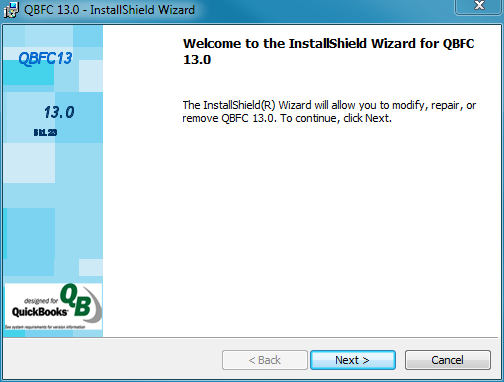
- If QuickBooks is used in multi-user mode, it is recommended that a user account specifically for Sync & Save be created in QuickBooks. QuickBooks does not allow the same user account to connect from two different computers or terminal server sessions at the same time.
- The correct company must be open in QuickBooks the first time you attempt to connect a Sync & Save job to QuickBooks.
- Click Refresh next to the Company File field to connect:
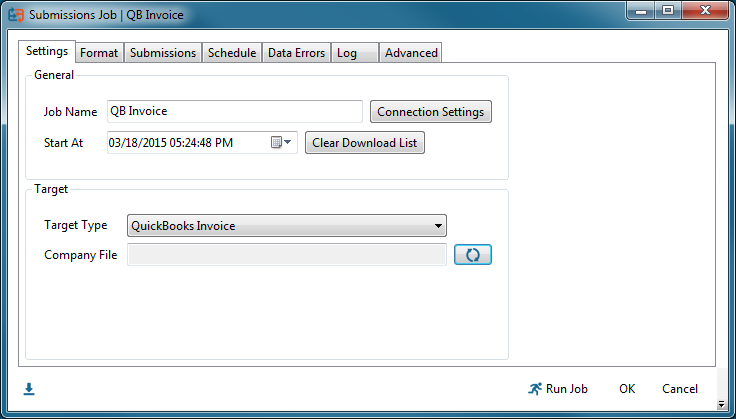
- The first time you attempt to connect, QuickBooks will will display a message asking to authorize Sync & Save:
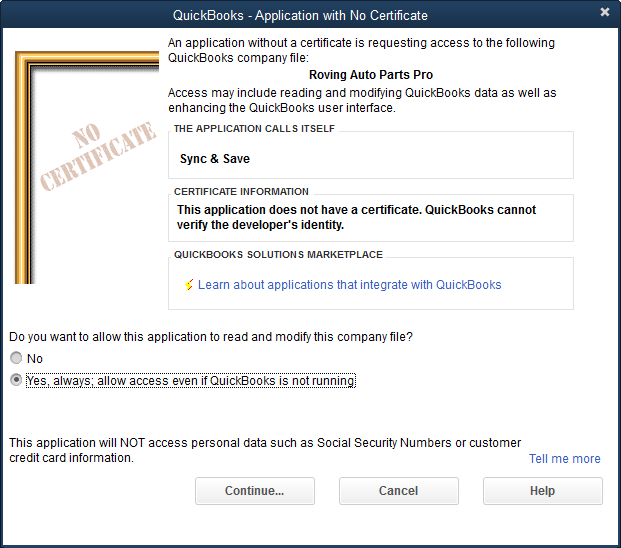
- If QuickBooks is used in multi-user mode, you will need to select a user account for Sync & Save to use:
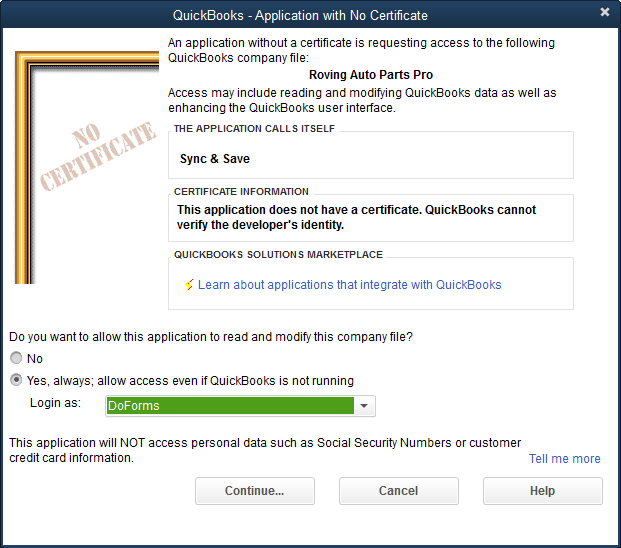
See this article for the minimum access requirements needed.
- To change the user account assigned to Sync & Save, choose Edit | Preferences | Integrated Applications | Company Preferences. Highlight Sync & Save in the list and click Properties...
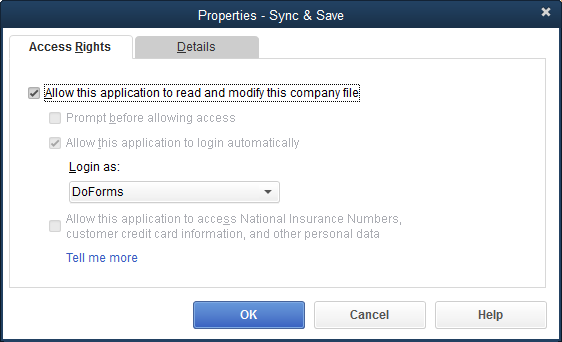
Disconnecting from QuickBooks
- To disconnect Sync & Save from QuickBooks, choose Edit | Preferences | Integrated Applications | Company Preferences. Highlight Sync & Save in the list and click Remove.
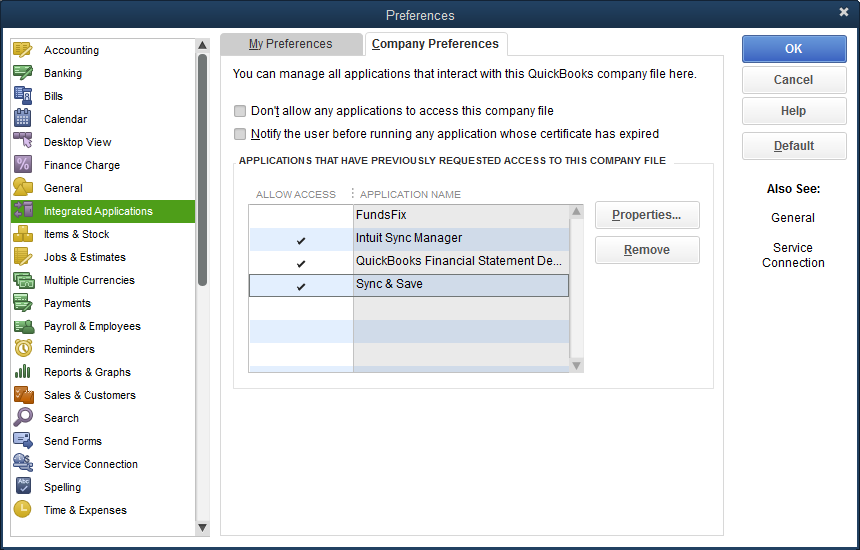
- To clear the Company File path from a Sync & Save job, click the X next to Company File.

