Submissions: Fleetmatics
Based on data in each doForms form submission, Sync & Save looks up Fleetmatics data and makes it available for export to any Sync & Save export target.
Integrating with Fleetmatics
- Configure Sync & Save to connect to Fleetmatics
Enter your Fleetmatics username and password in Sync & Save under Tools | Options | Accounts | Fleetmatics. - Configure a Sync & Save job to integrate Fleetmatics data
In a Submissions job, select the Format tab and then the Fleetmatics tab.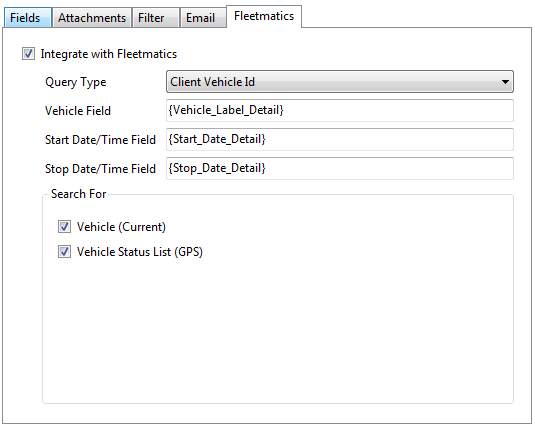
Drag and drop the doForms field that contains the Vehicle ID data. In this case, the {Vehicle_Label_Detail} field contains the client assigned vehicle ID.
Drag and drop the start and stop date/time fields that will be used for finding a list of Vehicle Status records.
Check off each the type of Fleetmatics data to include. Select Fleetmatics fields to output
Select the Fields tab, and drag/drop any Fleetmatics field into the Sync & Save output configuration.
Note that if no Fleetmatics data is found (for instance, no Vehicle Status records are found in the specified date range), then the Fleetmatics fields will not be present in the preview submission. Click View Template to view a generic submission that includes all possible fields.
Fleetmatics Fields
- All Fleetmatics fields begin with the prefix "Fm_".
- Vehicle fields do not depend on the Start or Stop Date/Time fields. Sync & Save receives data that depends on when the data is requested from Fleetmatics, not on when the submission was created in doForms.
